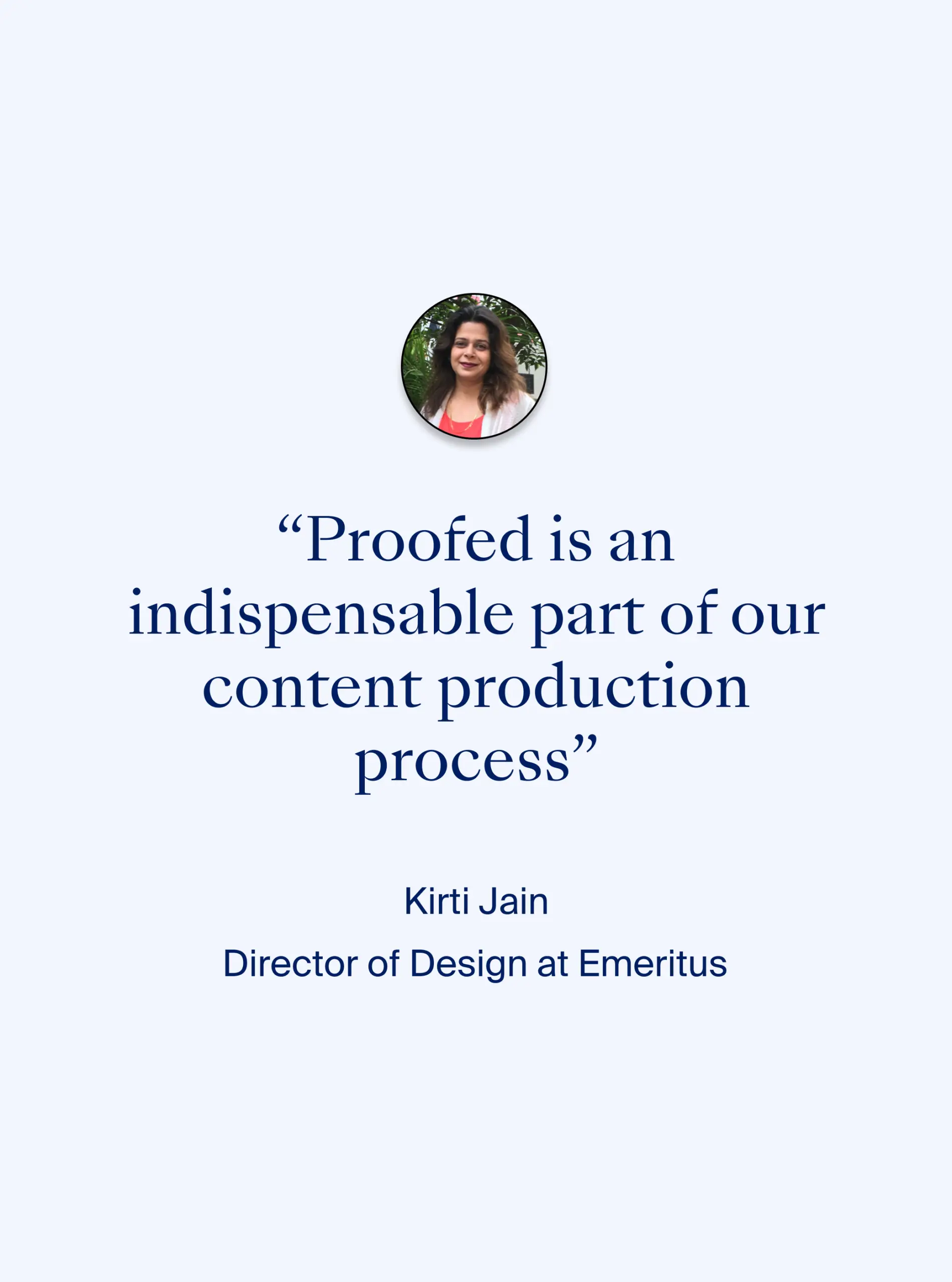Keyboard shortcuts are great, as they really help to speed up your proofreading and editing. By avoiding the need to take your hands away from the keyboard, you’ll save time.
It’s best to adopt one keyboard shortcut at a time; choose those that you know will be useful to you so that you build up muscle memory quickly.
We have assumed that you are already aware of the well-known shortcuts, such as those for undo/redo, find/find and replace, and copy/paste. If you need a refresh, here’s a list of the most common keyboard shortcuts for PC and Mac.
MS Word Shortcuts
| Function | Windows | Mac |
|---|---|---|
| Toggle Capitalized / lowercase / ALL CAPS | Shift + F3 | Cmd + Shift + A |
| Insert a comment | Ctrl + Alt + M | Cmd + Option + A |
| Delete the next letter | Delete | Fn + Backspace |
| Delete the next word | Ctrl + Delete | Fn + Option + Backspace |
| Delete the previous word | Ctrl + Backspace | Cmd + Backspace |
| Select whole words | Ctrl + Shift + Left/right arrow key | Option + Shift + Left/right arrow key |
| Select whole paragraph | Ctrl + Shift + Up/down arrow key | Cmd + Shift + Up/down arrow key |
| Jump to next/previous word | Ctrl + Left/right arrow key | Option + Left/right arrow key |
| Jump to next/previous paragraph | Ctrl + Up/down arrow key | Option + Up/down arrow key |
| Jump to the end of a line | Home/End | Cmd + Left/right arrow key |
| Split view (view two parts of a document at the same time) | Ctrl + Alt + S (Press again to revert) | Cmd + Option + S (Press again to revert) |
| Remove character formatting (e.g. fonts, italics/bold, font size, etc.) | Ctrl + Space bar | Ctrl + Space bar |
| Insert non-breaking space | Ctrl + Shift + Space bar | Option + Space bar |
| Insert en dash | Ctrl + minus sign on numeric keypad | Option + Hyphen |
| Insert em dash | Ctrl + alt + minus sign on numeric keypad | Option + Shift + Hyphen |
Keyboard Shortcuts for Chrome
| Function | Windows | Mac |
|---|---|---|
| Open a new tab in the window | Ctrl + T | Cmd + T |
| Jump to tabs 1–8 | Ctrl + 1–8 | Cmd + 1–8 |
| Jump to far-right tab | Ctrl + 9 | Cmd + 9 |
| Jump to next tab | Ctrl + Tab | Option + Cmd + Arrows |
| Close tab | Ctrl + W | Cmd + W |
| Close window | Alt + F4 | Cmd + Shift + W |
| Print/Save as PDF | Ctrl + P | Cmd + P |
| Reload page | Ctrl + R | Cmd + R |
| Zoom in/out | Ctrl + + or - | Cmd + + or - |
| Open link in a new tab | Ctrl + Mouse-click link | Cmd + Mouse-click link |
| Open link in a new tab and go to that tab | Ctrl + Shift + Mouse-click link | Cmd + Shift + Mouse-click link |
| Switch between Chrome profiles | Ctrl + Tab | Cmd + Tab |
| Minimize all windows/go to desktop | Windows key + D | F11 |
General Keyboard Shortcuts
| Function | Windows | Mac |
|---|---|---|
| Screenshot (whole screen) | Ctrl + Print screen | Cmd + Shift + 3 |
| Screenshot (partial screen/select item) | Windows key + Shift + S | Cmd + Shift + 4 |
| Add a hyperlink to text/modify hyperlink | Ctrl + K | Cmd + K |
Keyboard Shortcuts for Slack
| Function | Windows | Mac |
|---|---|---|
| Unsend last message | Ctrl + Z | Cmd + Z |
| Set status | Ctrl + Shift + Y | Cmd + Shift + Y |
| Search | Ctrl + G | Cmd + G |
| Search in current channel | Ctrl + F | Cmd + F |
| Jump to channel | Ctrl + K + Search for channel name | Cmd + K + Search for channel name |
| Go backward/forward in history | Alt + Arrows | Cmd + [ or ] |
| Go to your threads | Ctrl + Shift + T | Cmd + Shift + T |
| Go to your mentions/actions | Ctrl + Shift + M | Cmd + Shift + M |
| Go to your unread messages | Ctrl + Shift + A | Cmd + Shift + A |
| Mark message as unread | Alt + Mouse-click message | Option + Mouse-click message |
| Mark message as read | Esc | Esc |
| Navigate messages/threads | Arrows | Arrows |
| Go to next/previous unread message | Alt + Up/down arrows | Option + Shift + Up/down arrows |
| DM someone from another channel | /dm @person’s name msg | /dm @person’s name msg |
| Edit selected message | Select message + E | Select message + E |
| React to selected message | Select message + R | Select message + R |
| Share selected message | Select message + S | Select message + S |
| Pin selected message | Select message + P | Select message + P |
| Create reminder about selected message | Select message + M | Select message + M |
| Add selected message to saved items | Select message + A | Select message + A |