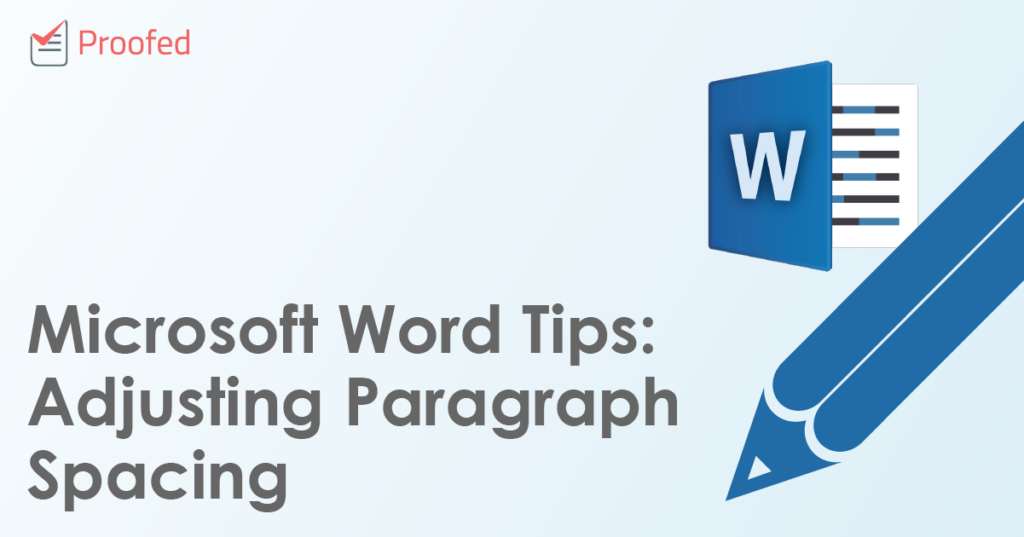The space between paragraphs is important for professional formatting. Some style guides will even specify the paragraph spacing to use in a document. But how does this work in Microsoft Word?
Paragraph Spacing Basics
Paragraph spacing refers to the space between paragraphs in a document. And while you could add a manual blank line to divide paragraphs by hitting “Enter” on your keyboard, it is much easier and neater to let the formatting options in Microsoft Word do this for you!
The quickest way to do this is via the Paragraph section of the Home tab on the ribbon:
- Select the text you want to format
- Go to Home > Paragraph and click Line and Paragraph Spacing
The spacing menu. - Choose Add Space Before Paragraph or Add Space After Paragraph
This will add a default space in the place selected. If the text has already been formatted, you will instead have the option to Remove Space Before Paragraph or Remove Space After Paragraph.
Custom Paragraph Spacing
If you want more control over the spacing in your document, you have two main options. The first is to open the Paragraph menu. You can do this via the Paragraph section of the Home tab:
Find this useful?
Subscribe to our newsletter and get writing tips from our editors straight to your inbox.
- Open the Line and Paragraph Spacing dropdown menu
- Click Line Spacing Options…
- In the window that opens, go to the Spacing section
- Adjust the values in the Before and After fields as required
Your second option is to use the Layout tab on the main ribbon. To do this:
- Go to Layout and find the Paragraph section
- Adjust the values in the Before and After fields as required
Typically, for text with a font size of 10-12 pts, you will want a spacing value between 6-8 pts.
An Alternative Approach
Finally, there is another way to control spacing in Microsoft Word. This is accessed via the Design tab on the main ribbon. Here, in the Document Formatting section, you’ll find a Paragraph Spacing dropdown menu with pre-set options to adjust the spacing in your document.
However, this applies spacing throughout your entire document and also controls line spacing. It therefore offers much less customization than the methods described above.