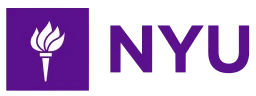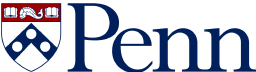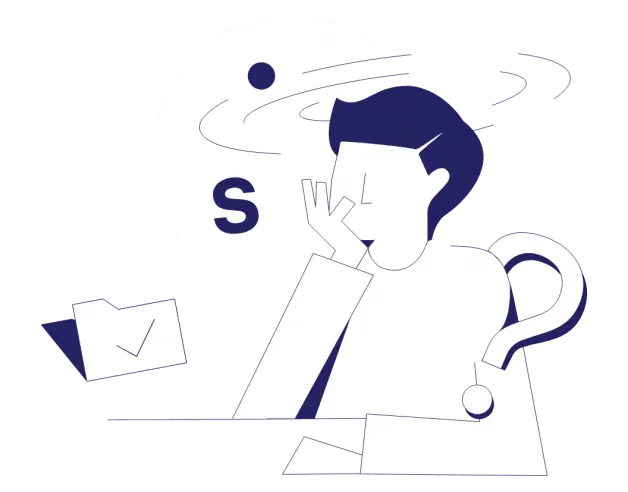
-
4-minute read
-
19th April 2022
How to Type an En Dash and Em Dash on Windows and Mac Devices
The en dash (–) and em dash (—) are useful punctuation marks, but unfortunately, you won’t find either of them on your keyboard. In this post, we’ll show you how to produce these dashes on Windows and Apple devices so that you can easily use them in your writing. Watch the video below or read on to find out more.
What Is an En Dash?
An en dash (–) looks similar to a hyphen (-), but it’s slightly longer—the same length as the letter n. En dashes are mainly used in four situations: ranges of numbers or dates, scores, conflicts, and connections. Here’s an example of each:
Zhu Zhanji, Emperor of the Ming Dynasty, 1425–1435
The Rams won 34–11 against the Cardinals.
Will the hybrid–electric argument ever be settled?
Niagara Falls is on the Canada–America border.
In addition, in British and Australian dialects, you can use en dashes with spaces on either side instead of parentheses or a colon:
I visited Niagara Falls – in Ontario – last summer.
Find this useful?
Subscribe to our newsletter and get writing tips from our editors straight to your inbox.
Subscribe to Beyond the Margins and get your monthly fix of editorial strategy, workflow tips, and real-world examples from content leaders.
I have to make a choice – hybrid or electric.
How to Type an En Dash
If you’re working on a Mac, it’s very straightforward to insert an en dash. You simply hold down the option key while pressing hyphen (-).
In Windows, there are three ways to produce an en dash. First, Microsoft Word automatically corrects a hyphen to an en dash if it has spaces on either side. So, you can insert an en dash by typing the required words or numbers with a spaced hyphen in between. Remember to delete the spaces afterwards, though (unless the en dash is being used for parenthetical information).
Alternatively, if you have a numeric keypad, you can produce an en dash by using the keyboard shortcut ctrl + minus sign (-).
The third method is to is to use the Symbols menu. To do this, click on Symbol in the Insert tab. Then select More Symbols. Scroll down until you see the correct symbol. If unsure, clicking on the symbol will reveal its name. You can then click Insert to enter it into your document.
What Is an Em Dash?
An em dash is called this because it’s the same length as the letter m. Em dashes are mainly used to set off parenthetical information in American English:
Baldwin’s first novel—Go Tell it on the Mountain—is set in 1930s Harlem.
In addition, em dashes are used in dialog to indicate interrupted speech:
“Don’t be silly! There’s no such thing as gho—” And then he froze.
How to Type an Em Dash
On a Mac, you type an em dash by holding down the shift and option keys while pressing hyphen (-).
With Windows, there are three ways to type an em dash:
- In Microsoft Word, two hyphens between two words without spaces (e.g. word–word) will autocorrect to an em dash. Remember to remove the spaces afterwards if you use this method.
- On a numeric keypad, you can use the shortcut ctrl + alt + minus sign (-).
- A third option is to use the Symbols menu. To do this, click on Symbol in the Insert tab. Then select More Symbols. Scroll down until you see the correct symbol. If unsure, clicking on the symbol will reveal its name. You can then click Insert to enter it into your document.
Perfect Punctuation
Now you know how to use en and em dashes, so you’ll have no problem including them in your work—even though they don’t appear on your keyboard!
If you’d like a punctuation pro to check any of your writing for errors, our proofreaders would love to help. You can even send us your first document for free.