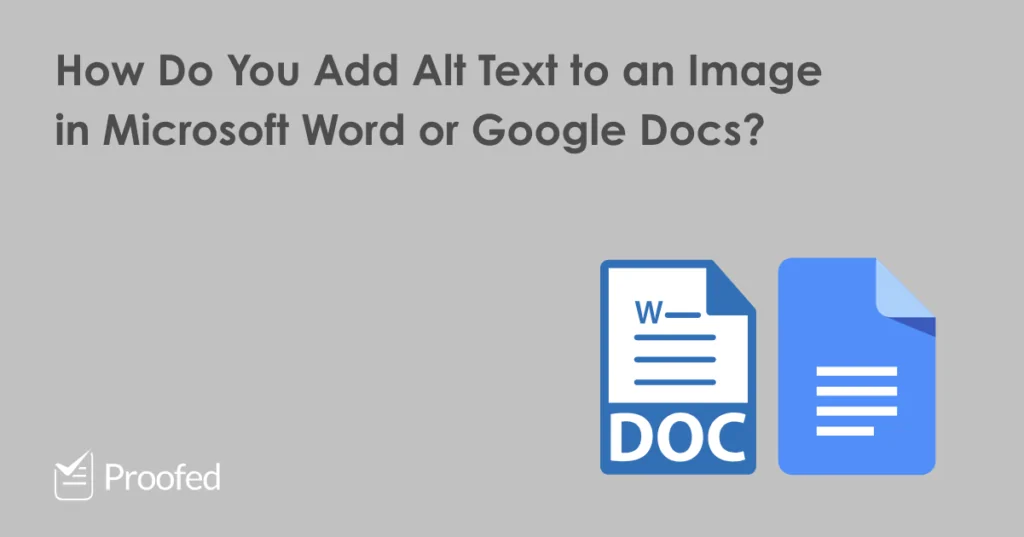Alternative text (also known as “alt text,” “alt tags,” or “alt descriptions”) is text that appears in place of an image on a website if it fails to load (or if you hover the cursor over it). It also has two more key uses:
- Search engines check alt text for keywords, so it can boost SEO.
- Screen reader tools use it to describe images for visually impaired users.
Alt text is therefore crucial for websites. But it’s also vital if you’re using images or charts in a document and you want it to be accessible.
What should you use as alt text for images, though? And how can you add alt text in Microsoft Word and Google Docs? Let’s take a look.
Adding Alt Text to an Image
The simple answer is to describe what it depicts in relation to the surrounding text. But there are a few other considerations to keep in mind:
- Be specific rather than generic (e.g., “A parrot” may describe the image, but “A blue and gold macaw extending its right wing” tells us far more).
- Screen readers can identify visuals in a document, so there is no need to start with “A picture of…” or other redundant phrases.
- Keep it succinct (ideally, no more than around 125 characters).

In addition, some images may already have alt text, especially if you downloaded them from the internet. As such, it’s wise to check the alt text on an image, and amend it as required, before using it in your content.
How to Add Alt Text in Microsoft Word
For an image in a Microsoft Word document, you can add alt text by:
Find this useful?
Subscribe to our newsletter and get writing tips from our editors straight to your inbox.
- Right clicking the image.
- Select Edit Alt Text… to open the Alt Text.
- Click inside the text box and write a short description.
You can then close the sidebar and the image will have the alt text entered.
In some versions of Microsoft Word, you can also mark an image as decorative if it is not important for the meaning of a document. This will tell screen readers to skip over it, letting them focus on the most relevant text.
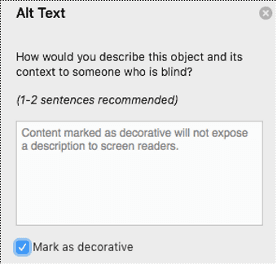
How to Add Alt Text in Google Docs
To add alt text to an image in Google Docs, meanwhile, you need to:
- Right click on the image and select Alt Text from the menu.
- Enter a title and a description that reflects the image.
- Click OK to save your changes.
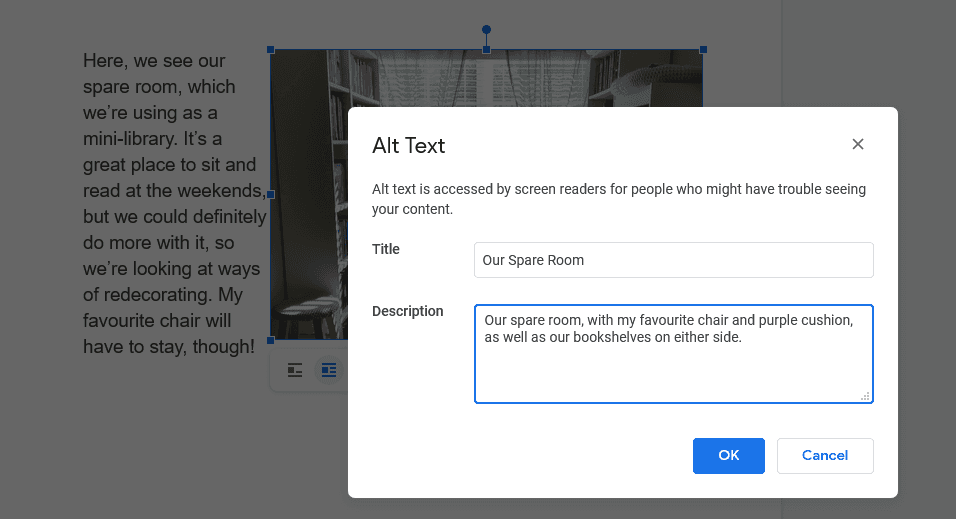
You can use this same process to check and edit existing alt text in images.
Professional Proofreading Services
By describing the visuals in your document, alt text makes your work accessible to more people. And to further ensure your writing is easy to read, why not get it proofread by the professionals?